This article is currently in the process of being translated into Swedish (~9% done).
Hej, MVC värld!
Med en version av Visual Studio installerad och startad så är vi nu redo att skapa vår första ASP.NET MVC applikation, vilket vi kallar "HelloMVCWorld" - Detta kommer be våran egna, lite modifierad version av den extremt klassiska "Hello, world!" exemplet vilket nästan alla programmerings handledningar startar med.
In Visual Studio, from the File menu, select New -> Project. You will be presented to the New Project dialog, where you select the project type, name and location. For this tutorial, we'll use an ASP.NET Core Web Application - you can either look for it in the list or use the Search box, as I have on the screenshot:
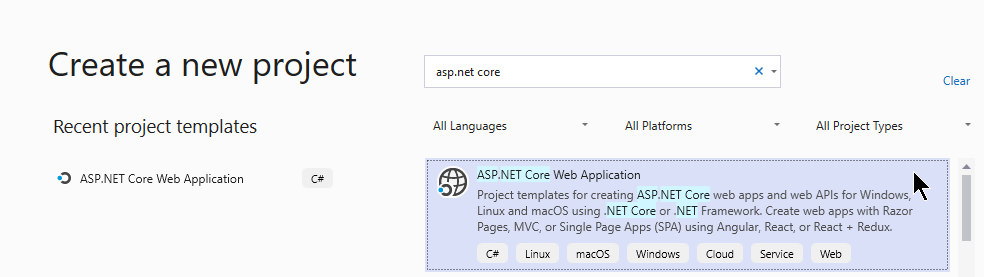
After clicking Next, you will be presented with a dialog where you can specify the details for your project. You will need to specify a name and a location for it, e.g. like this:
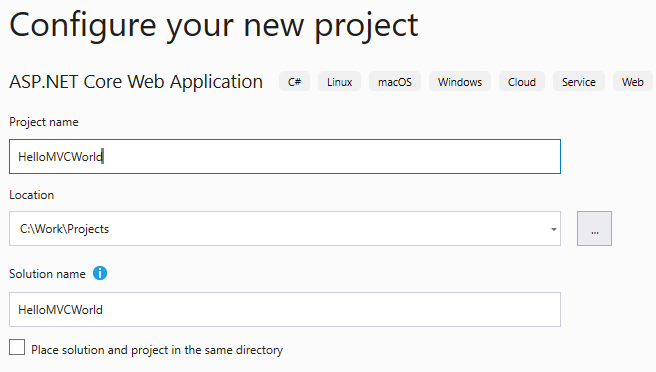
With all the details in place, you can now click the Create button to proceed to the final step. Here you will be asked to select the Template which should be used when creating the project:
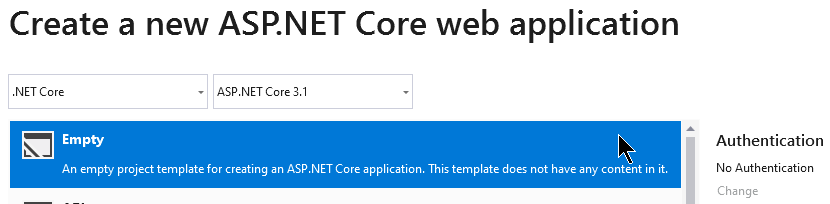
You might be tempted to select the template called "Web Application (Model-View-Controller)", because after all, MVC is what this tutorial is about, right? Yes it is, but in this tutorial, you learn everything from scratch and the MVC template includes a LOT of stuff by default - it's actually a complete, but small, website when created. That might be too confusing, so instead, select the Empty template - it only contains the bare minimum of files that you need to create an MVC web application.
Proceed by clicking the Create button once again.
Visual Studio will now create a new project for you, containing only a couple of files. Believe it or not, this is actually all we need to create the classic "Hello, world!" greeting - try pressing F5 and see for your self. This will make Visual Studio compile your new project and open the resulting website in your default browser, which should simply display the message "Hello World!". But how did this happen?
By default, VS creates a Startup.cs file - it does basic setup stuff, which we'll discuss later on in this tutorial, but for now, look for this line of code:
await context.Response.WriteAsync("Hello World!");We're now going to change this message to be MVC related, as promised. If your project is still running, your project files will be in read-only mode, so you need to stop the website, either by closing the browser window opened by VS or by selecting Debug -> Stop Debugging (or pressing Shift+F5). Now you can edit the Startup.cs file, so simply change the message so that the line of code looks like this:
await context.Response.WriteAsync("Hello, MVC World!");Run your project again (from the Debug menu or by pressing F5), and there you go - the message has been changed!
Summary
Congratulations, you have just created a very simply web application, but so far, we haven't seen any models, views or controllers. We will change that in the next article, where we start the MVC learning process by having a look at controllers.